Improve your information accuracy
Use forms to improve the relationship with your customers and let them decide what information they want to receive, how and when.
Forms can be added in any blocks and pages!
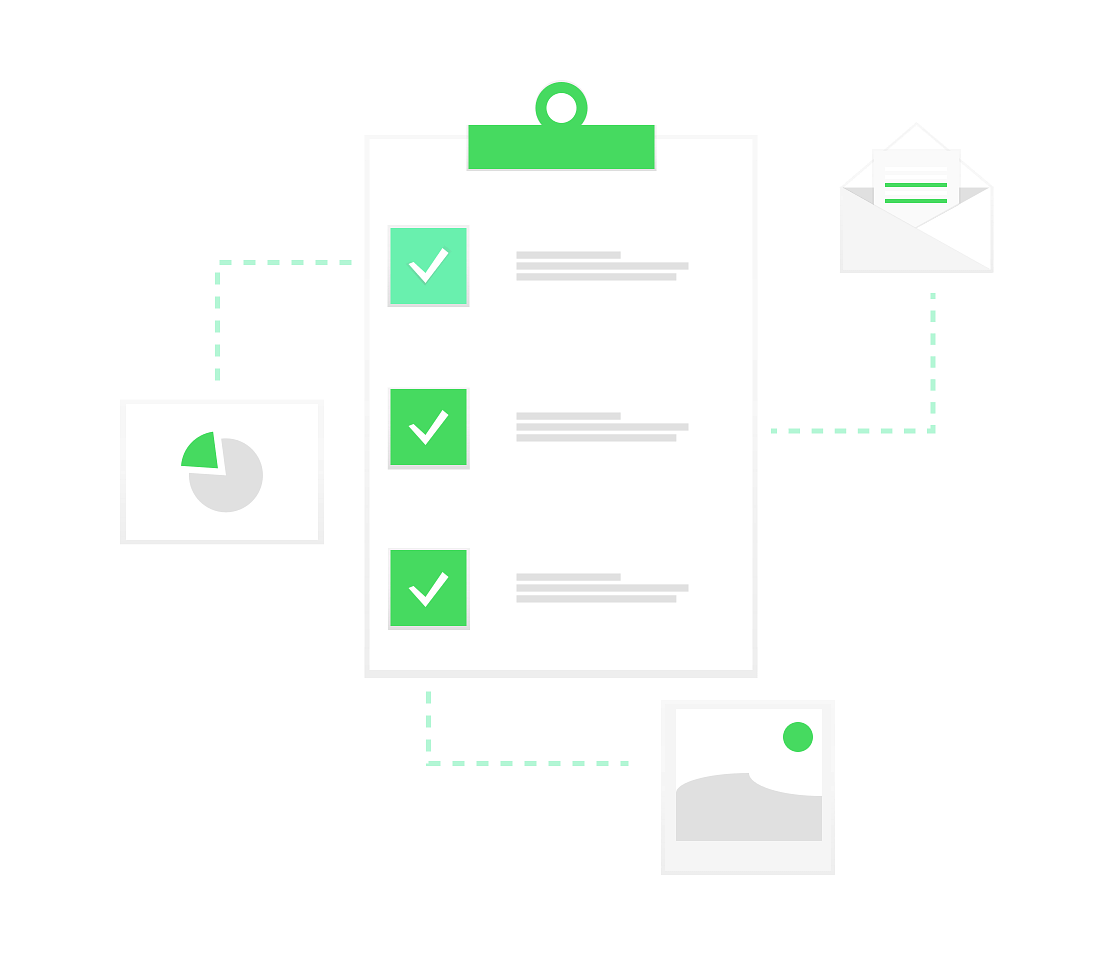
Maximum number of entries
Define a maximum number of entries – once it’s reached, the form will be disabled.
Running dates
Choose from and to dates so the form will stop running automatically.
Mandatory Login
Define whether only logged in customers can submit the forms or if they’re available for anyone.
Map customers’ preferences to your database
Subscribers can manage their newsletter subscription by altering their form entries at any time – we automatically replace new information to keep you updated.
Allow customers to edit their entries
Only one entry will be allowed per customer – any information edited in their account will be automatically mapped to a subscriber or customer field to keep their profile updated.
Let them decide what’s important for them!
Use forms on newsletter subscriptions with checkboxes so subscribers can let you know when they prefer to receive Emails.
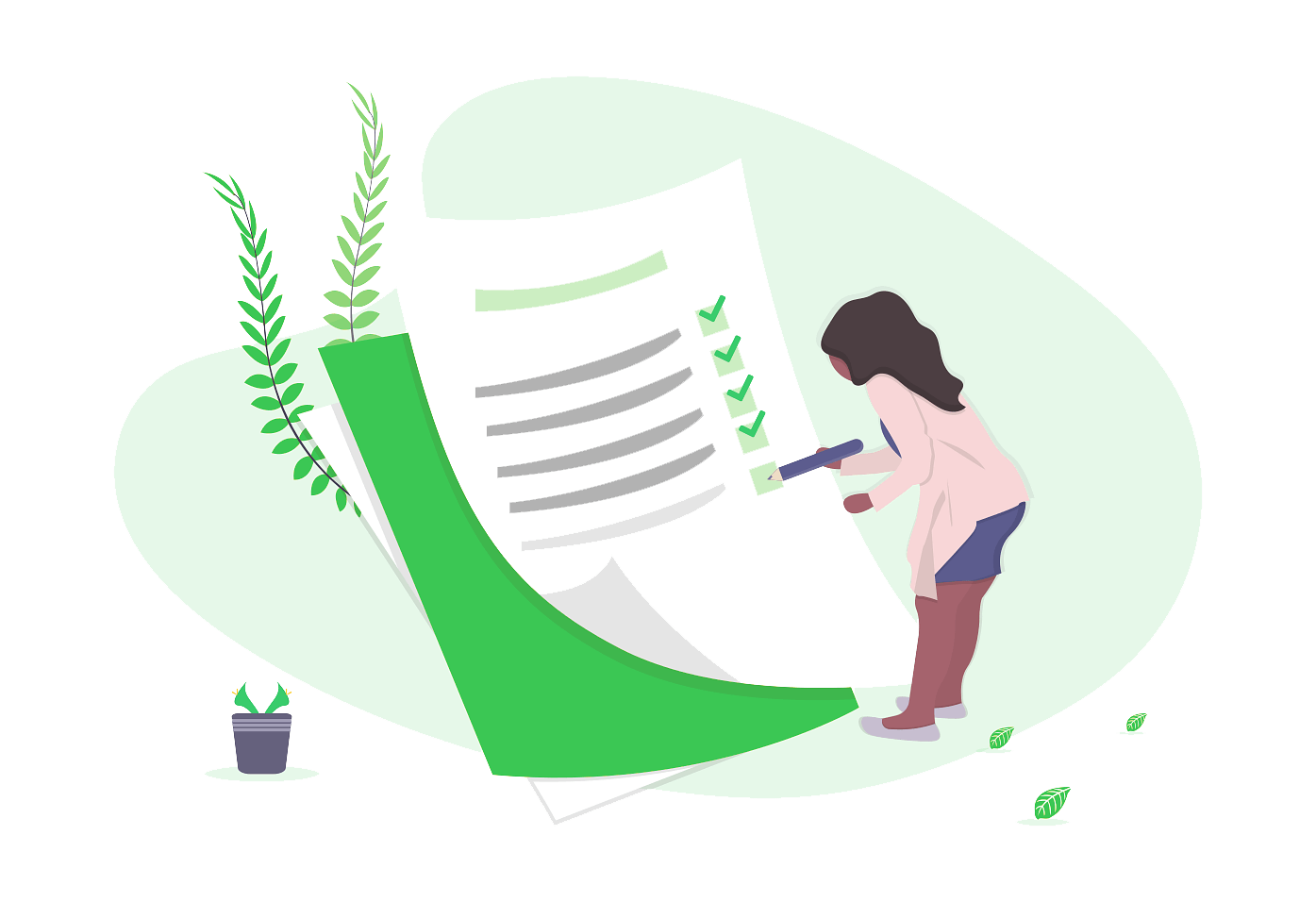
Frontend Form
When creating a new form, you can choose between Frontend and Admin forms.
The Frontend form can be viewed, managed and filled by customers, and includes all the features mentioned above.
Admin Form
This form is only available for edition to the store’s admins, which means that customers can view it, but they cannot fill or edit it.
It is a simple form type without the mapping and validation features of the Frontend form.
How to use
Admin forms can simplify the creation and display of certain information in your store.
For example, you can use this form to inform customers about an event – in this case, the form entries will display the event’s date, place, etc.
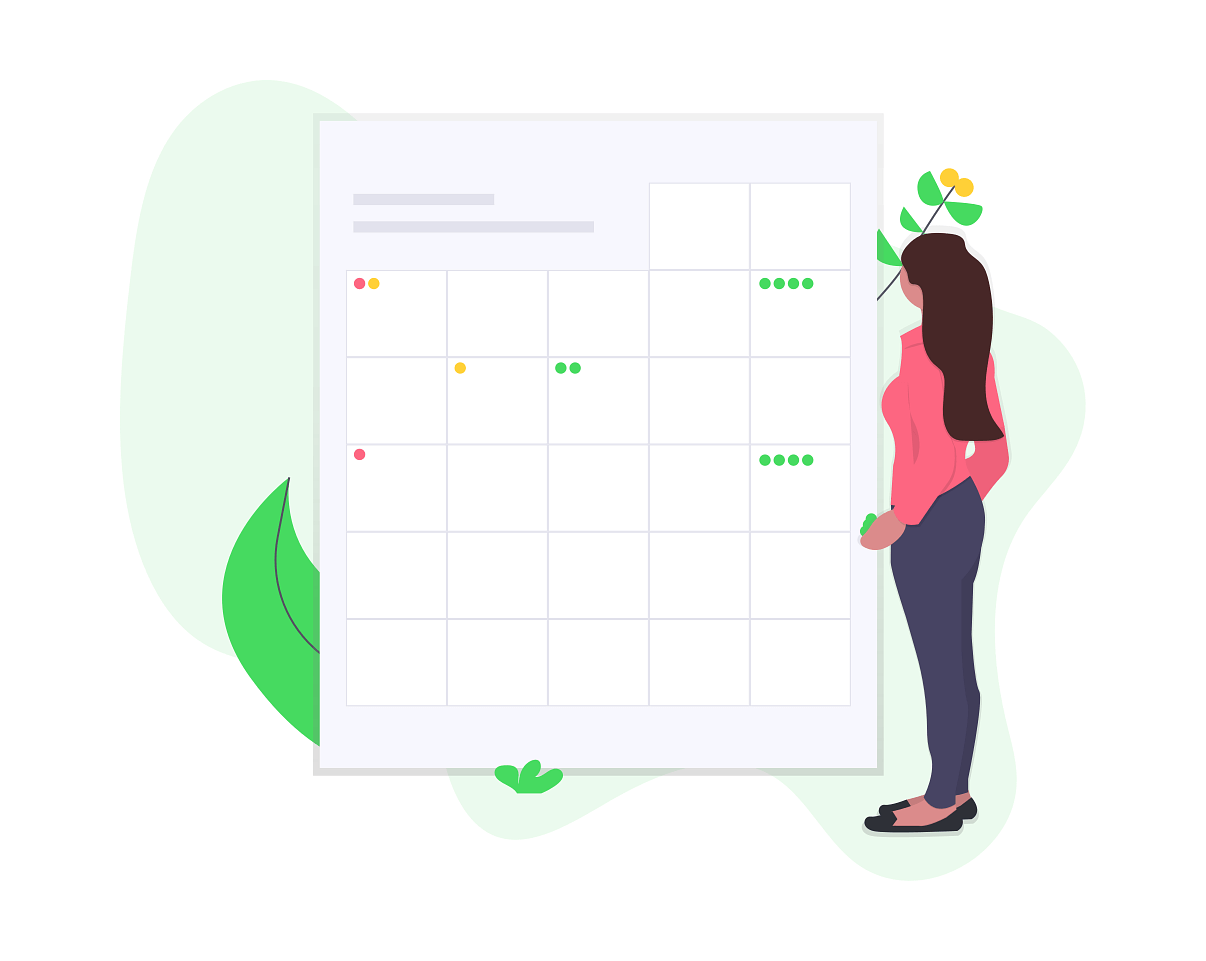
Available Form Elements
A list of elements you can implement in any forms!
Checkbox (One)
A single checkbox to check. To ensure the customer checks this checkbox, mark it as “required.”
Checkboxes (Multiple)
A list of checkboxes for the user to choose from. The user can check one or more.
Country List
A helper to add a select menu to the country list pre-filled. This country list is loaded from Magento.
Date
A date picker for the user to choose from.
File
Adds a file uploader element to the form.
User’s email. If you map this element, the email will be added a new subscriber.
Hidden Field
A hidden field that the user can’t see – this is useful to track origins.
HTML Text
HTML text to display to users. No information related to this field will be saved.
Long Text
A text area. Usually for comments or other types of fields that might require long entries.
Number
An input field that only accepts numbers. You can define the minimum and maximum number for the field.
Phone Number
An input that accepts phone numbers – it can be mapped to the subscriber field.
Radios (Multiple)
A list of radio buttons. User can only choose one option.
Rating
Displays a star-rating system.
Select List
A drop-down menu.
Text
A regular text field, mostly used for short text inputs, like name, city, etc.
URL
A field that expects a URL to be supplied.
CAPTCHA
For SPAM prevention